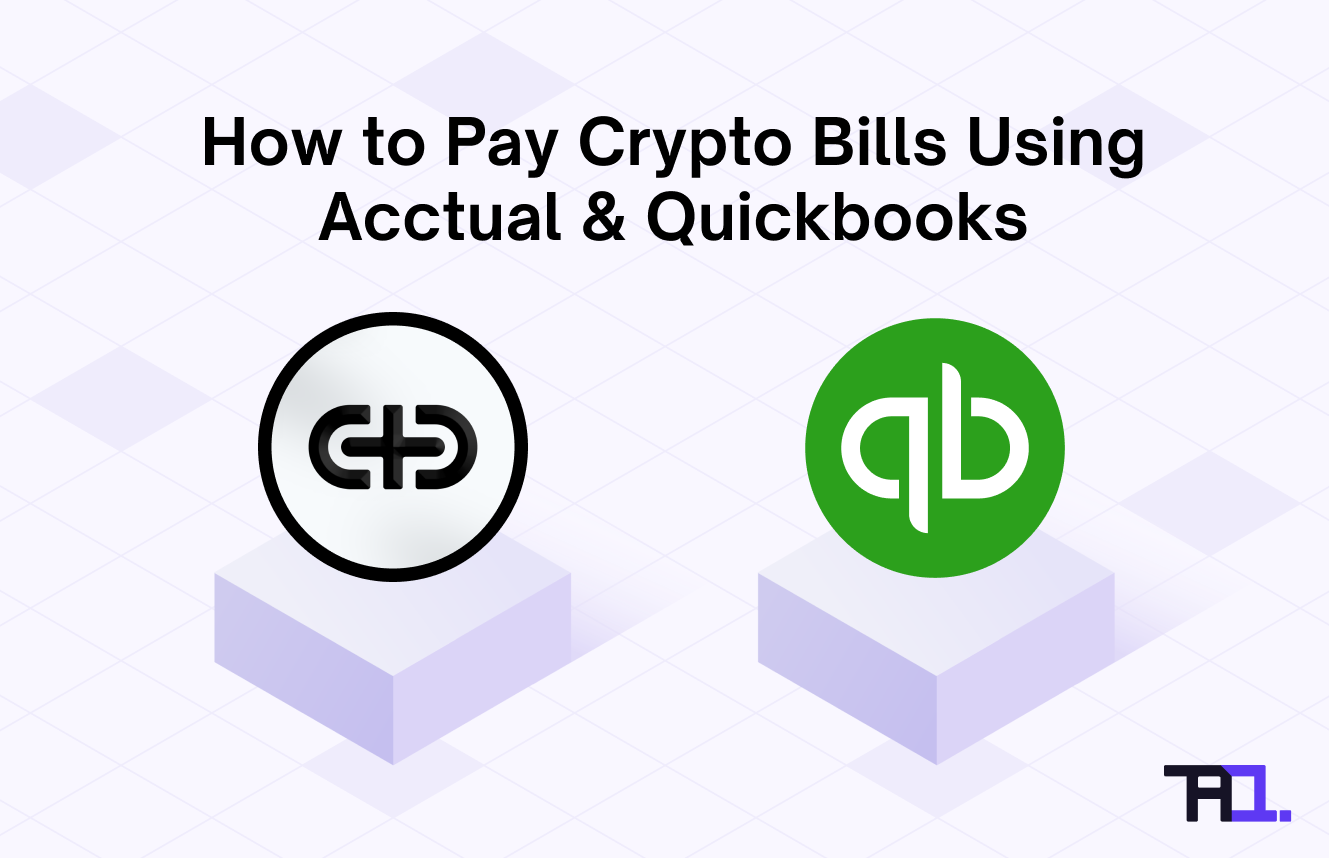Summarize using AI
gm accountants 👋
This tutorial will show you how you can pay a bill using crypto, with journal entries updated in real time at bill creation and bill payment using a combination of Acctual and Quickbooks.
Since QuickBooks does not have built in features to support crypto payments, businesses adopting cryptocurrencies have to use third party applications. Maintaining your Accounts Payable for onchain transactions in spreadsheets otherwise would be error prone , and would increase the risk of paying invoices twice, paying the wrong wallet address and not having an easy to access audit trail.
Acctual helps you save time with your AR/AP, and this guide will cover:
- What is Acctual
- Create a bill
- Review automated journal entries in Quickbooks
- Complete payment of bill
- What could be improved for accountants
🧐 What is Acctual
Acctual is an AP/AR automation platform for businesses transacting in digital assets.
Right now, Acctual will allow you to pay for fiat or crypto-denominated invoices in crypto on 8 blockchain networks including Ethereum, Solana or Base, while vendors receive crypto. (Features to pay in crypto while vendors receive fiat are coming out soon).
Their direct integration with Quickbooks allows you to sync vendor names and chart of accounts, pushes automated journal entries at the time of bill creation and payment, and includes the transaction hash of the paid bill in Quickbooks. Speaking from experience, that’s quite a time saver for web3 teams.
Plus, they natively integrate with Safe (previously Gnosis Safe) and allow for batch payment of bills. If you’ve never used Safe, you can refer to our guide on ‘How to authorize a multisig payment using Safe’.
Note: Unlike other Web3 tools that bundle AR/AP, payroll, and expenses into one platform, Acctual focuses solely on AR/AP. However, their QuickBooks integration is a standout feature, worth being highlighted in this article.
👉 Create a Bill
To start ,head over to Acctual to create your account and upload your bill. Once uploaded, the following fields will be auto-filled via Acctual’s optical character recognition (OCR):
- Invoice number
- Invoice date
- Due date
- Amount (USD)
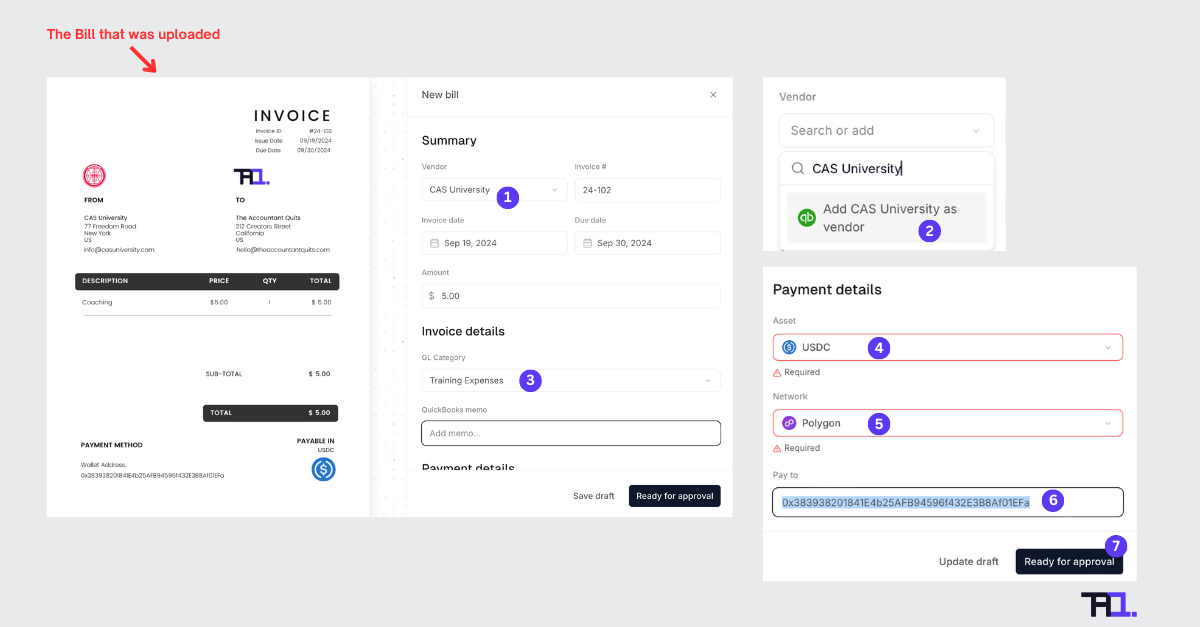
Once uploaded, follow the steps below:
- Choose vendor name
- If this is the first time using this vendor, make sure you’ve created the vendor in Quickbooks, and choose the vendor in the drop down.
- Choose the appropriate GL expense code (you can also create a new expense code in Quickbooks and sync the chart of accounts)
- Choose crypto asset available in your wallet’s treasury
- Choose blockchain network
- Insert wallet address for payment
- Click on ‘ready for approval’
Add a team member
Acctual also offers the possibility to invite team members and set approval rules by amount, vendor name and GL category.
In this example, I set an approval rule for amounts more than or equal to $2. In this case, if user Bob with email bob@theaccountantquits.com uploaded a bill for an amount more than or equal to $2, user Umar with email umar@theaccountantquits.com would receive an email notification requesting approval.
To proceed, head over to settings, and perform the following;
- Invite team member
- Add rule
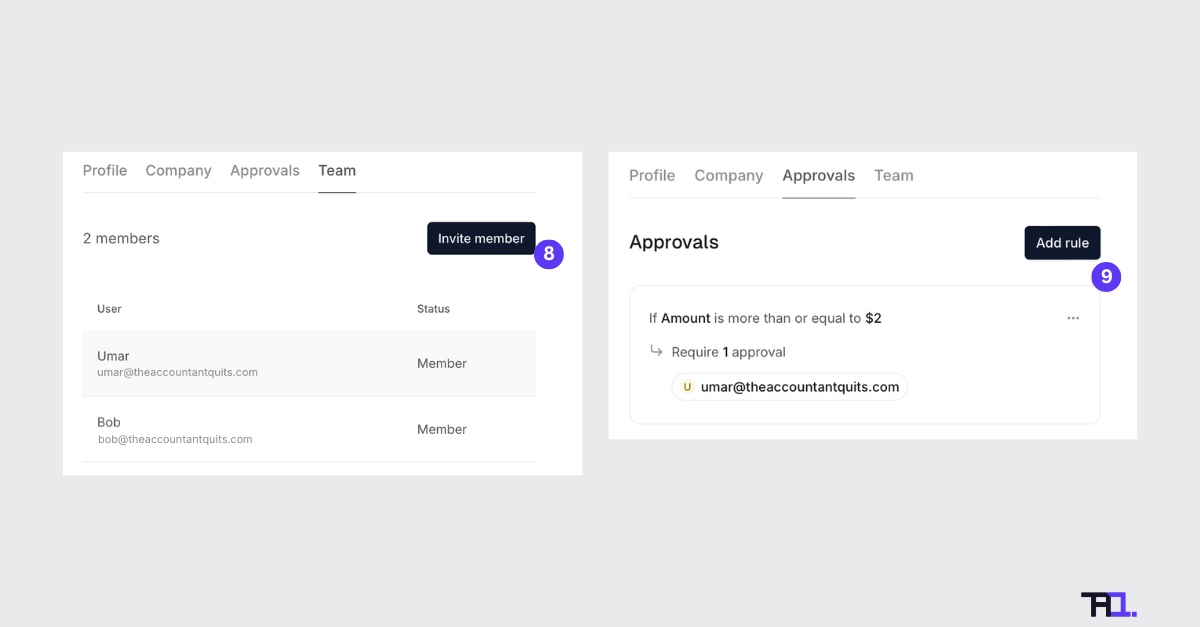
👌 Review Automated Journal Entries in Quickbooks
Once a bill is ‘ready for approval’, the bill will appear under tab ‘Approve’, where team member with rights to approve will be required to choose the bill and approve. Refer to 1 & 2 below.
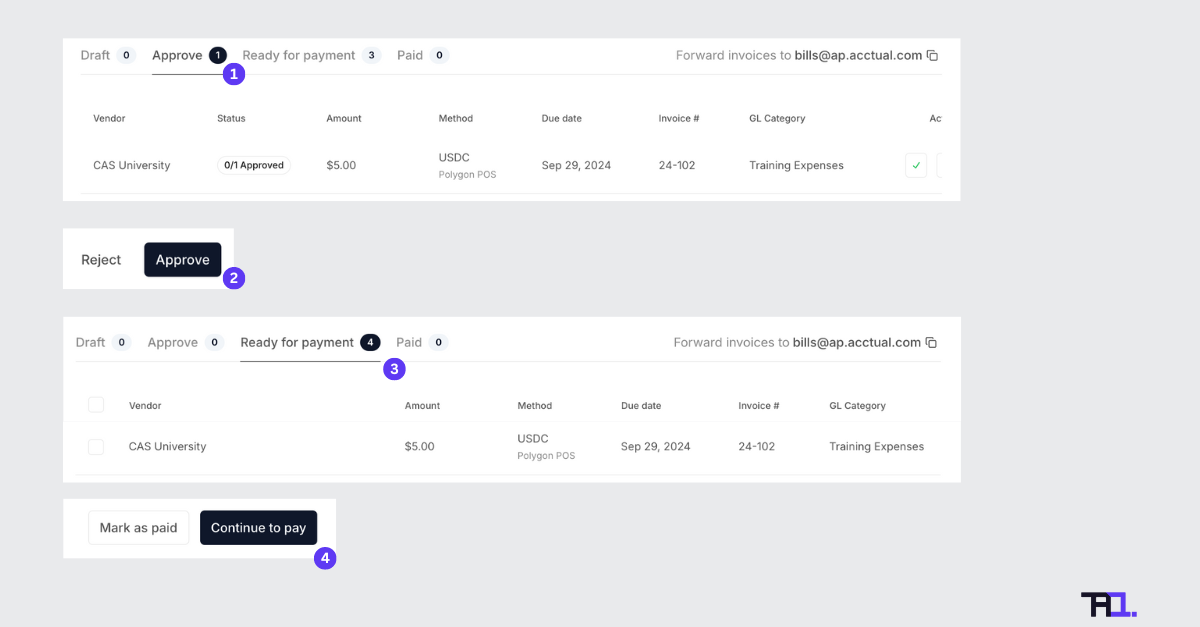
Once approved, Acctual will automatically sync the bill as journal entries into Quickbooks. To view journal entries, head over to your Quickbooks account, and in the left bar menu, click on Reports > Journal.
Again all details such as invoice date, invoice number, vendor name and GL account codes have been auto-filled. Note that the ‘Accounts Payable’ code has been credited in this case, and a copy of the invoice also attached.
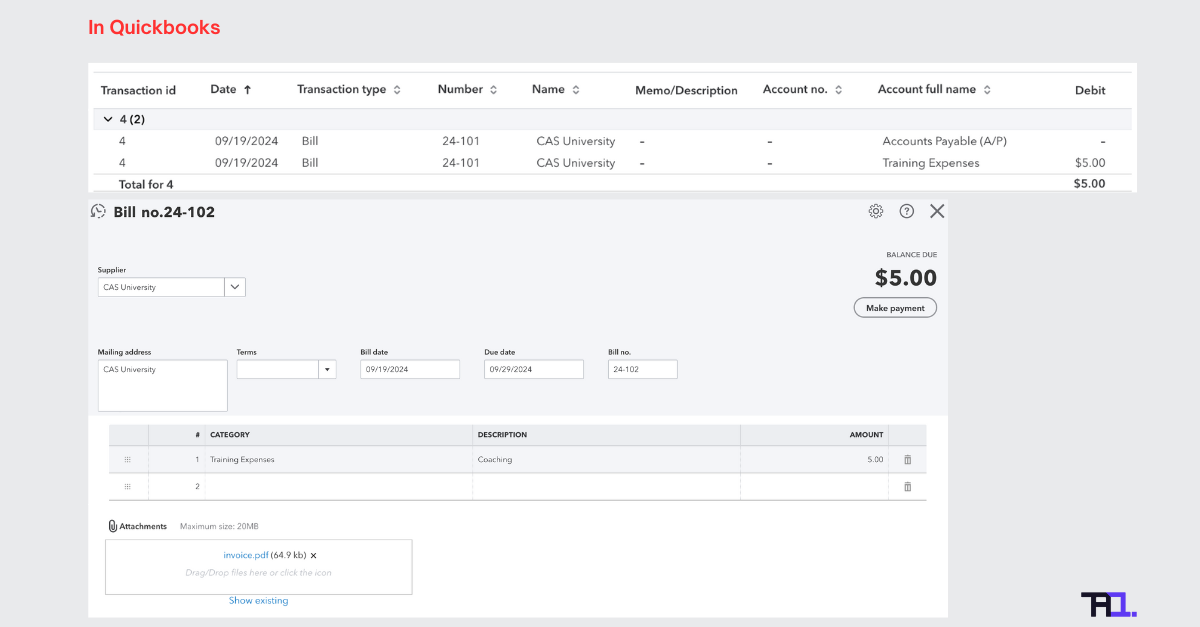
⚡ Complete Payment of Bill
In order to pay the bill, you will have to add a crypto wallet like Metamask to your browser. Once Metamask has been added, make sure you added the correct blockchain network that matches ‘payment details’ of the bill.
To complete payment, click on tab ‘Ready for Payment’, and follow steps below:
- Choose your wallet
- For this example, I chose to pay using Safe, requiring the signature of 2 users. Acctual will detect and list all your Safe accounts created under your EOA wallet, such as Metamask.
- Sign the transaction
- The 2nd signer can choose to sign inside Acctual or using the Safe app. (Here, I chose to pay using the Acctual app)
- Click Execute
- Once bill has been signed by all Safe signers, you can click on bill and view the transaction hash.
Note: My Safe configuration requires 2 signatures, and that’s why under step 3, it’s written ‘1 payment awaiting signature’. You may have a different configuration, but note that additional signers can login and sign from Acctual or from the Safe app.
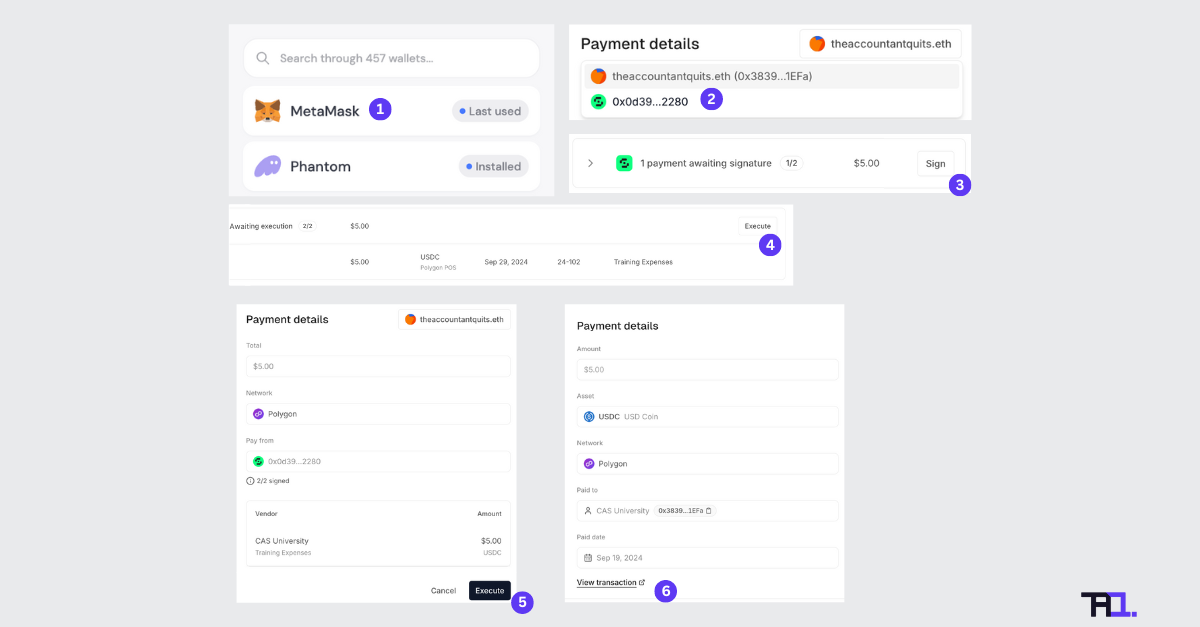
View paid bill in Quickbooks
Once payment is completed, head over to Quickbooks, where you will see that the bill has been marked PAID and the transaction hash has been automatically added to the invoice.
Also the Accounts Payable code has been debited, and a new account called AP Digital Assets Clearing (Acctual) has been automatically credited. This account can be cleared and reconciled with your wallet account later, and in this case, the clearing account will be debited and the wallet account credited since it was an outflow of funds.

🙏 What could be improved for accountants
If you’re impressed with what you’ve seen so far and want to give Acctual a shot, I also wanted to share 2 limitations I noted with their current version.
- Only works for USD denominated invoices
I tried uploading a bill in Euro, but Acctual does not offer multi-currency yet. So, if you're dealing with non-USD denominated currencies, you'll have to manually convert that amount into USD before plugging it into Acctual.
- Crypto denominated invoices? Not there yet.
Got an invoice in ETH, BTC, or SOL? Same deal - manual conversion of token to USD at the current spot rate.
When I reached out to customer support, they told me crypto and non-USD invoices are technically supported for whitelisted users only, and they have not rolled out the feature publicly yet. For these 2 use cases, they informed me that Acctual would also calculate the realized gain/loss journal entries when you make a payment.
😎 Get Started Today
That’s a wrap, folks! Hope you enjoyed learning how to pay bills in crypto using Acctual. Give it a try and benefit from 2 months of free trial using this link by mentioning The Accountant Quits upon sign up.
Note that this example only covered Accounts Payable for an invoice where the vendor received crypto, but you can also use Acctual for Accounts Receivable.
The bottom line - Acctual saves you time on bookkeeping by automatically syncing your crypto invoices and bills as journal entries in QuickBooks, with complete invoice copy and transaction hash included.
Umar, a Chartered Accountant and previous External Auditor at Deloitte & BDO, is the creator of The Accountant Quits.
By educating accountants about crypto accounting, Umar aims to help accountants upskill themselves for new career opportunities in Web3.

.jpg)